If you need to reset the password for an FTP account in cPanel, follow these steps:
- Log in to your cPanel account.
- Navigate to the “FTP Accounts” button located in the “Files” section.
- Find the FTP account for which you wish to change the password and click on the “Change Password” button located to the right of it.
- In the “Change Password” section, enter a new password in the “New Password” field.
- Confirm the new password by re-entering it in the “New Password (Again)” field.
- Click on the “Change Password” button to save the new password.
Note: If you are using your cPanel username for FTP, you will need to use your cPanel password as well. You can reset your cPanel password in AMP or cPanel. For more information on setting up an FTP account, please refer to our FTP Getting Started Guide.
How to Reset Your FTP Password
- Log into cPanel.
- Select FTP Accounts under the Files section of cPanel.
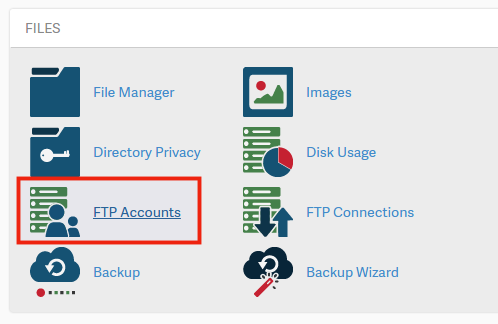
- Select “Change Password” in the Actions column beside the FTP account that needs a password reset.
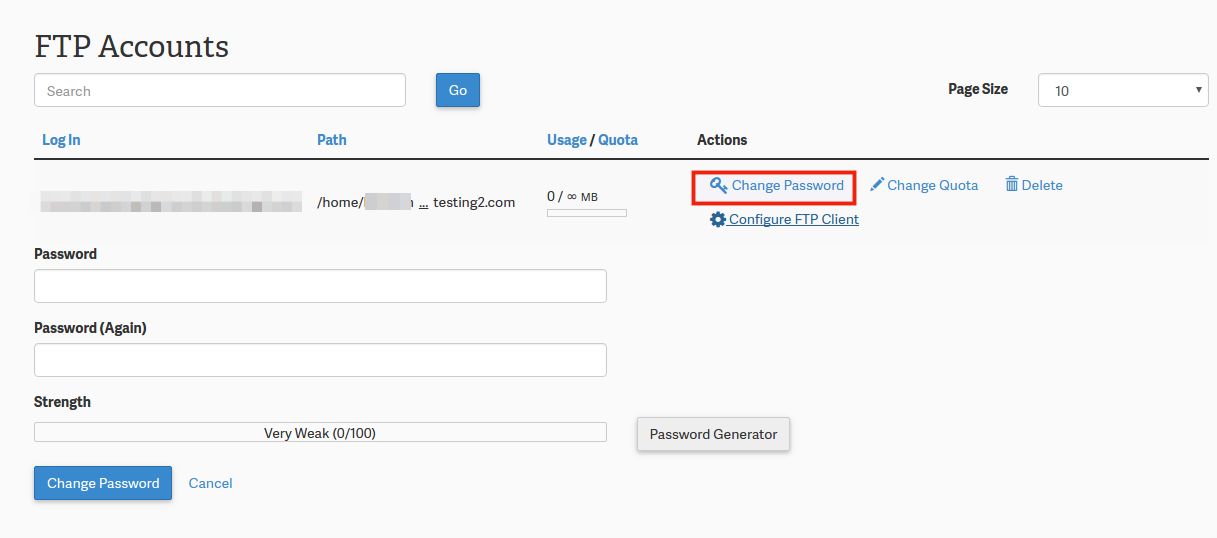
- Type in your new password and click “Change Password“.
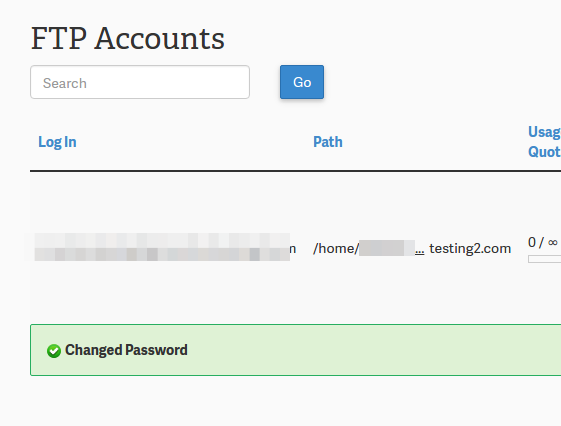
If you previously saved your FTP password in an FTP client or web publishing software, remember to update those settings with the new password.
