The primary platform for managing your InMotion Hosting account is the Account Management Panel (AMP). The AMP allows you to access and manage your Managed VPS Hosting package’s billing, contact, and hosting service details. Additionally, you can use the AMP to monitor, modify, or delete services. The following is a quick overview of each section in AMP and its typical applications.
Manage My Account Section
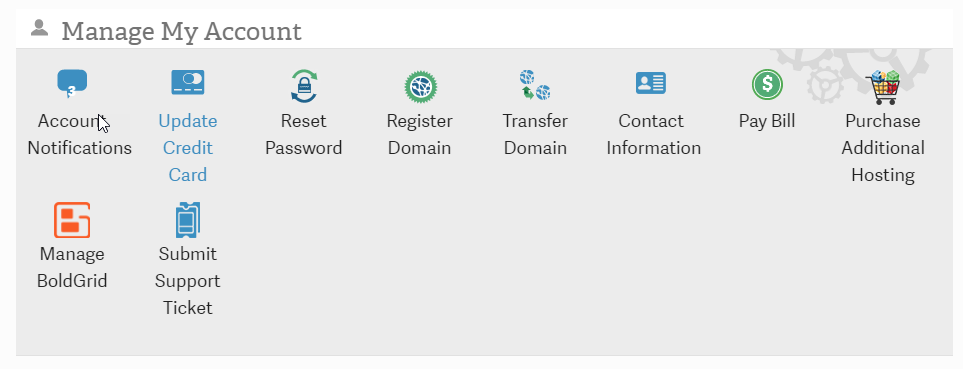
Within this section, you have access to your billing and contact details. You can review your payment and purchase history, make payments, and update your billing information. The table below outlines each item’s description.
| Update Credit Card | Allows you to update the credit card used for your billing payments |
|---|---|
| Reset Password | Allows you to reset your Account Management Panel (AMP) password |
| Register Domain | Use this option to register a domain through InMotion Hosting |
| Transfer Domain | Provides information on transferring a domain to InMotion Hosting |
| Contact Information | View or modify your contact information for the account |
| Pay Bill | Pay bill items in your account |
| Purchase Additional Hosting | Add additional hosting accounts |
Tools for Managed VPS Hosting in AMP
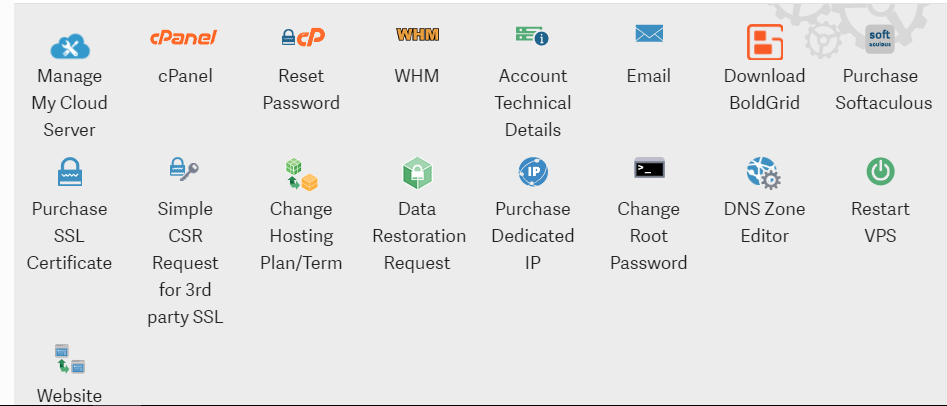
There are many tools available in AMP from the cPanel Reset Password tool to the Website transfer request form. The table below describes each option.
| Manage My Cloud Server | Provides links to start, stop and access your VPS. You can also view resource utilization and use the Server Snapshot feature for quick backups. |
|---|---|
| cPanel | Link to cPanel |
| Reset Password | Reset cPanel password option |
| WHM | Link to WebHost Manager (WHM) |
| Account Technical Details | Provides technical details for the account |
| Link to email options for the account | |
| Download BoldGrid | Provides a link where you can download the BoldGrid plugin for WordPress |
| Purchase Softaculous | Provides the option to purchase a license for the application installer Softaculous |
| Purchase SSL Certificate | Provides option to purchase SSL certificate |
| Simple CSR Request for 3rd party SSL | Provides option to request CSR for 3rd party SSL certificates |
| Change Hosting Plan/Term | Option to allow account owner to change hosting plan or term |
| Request Root Access | Provides a form to request root access |
| DNS Zone Editor | Provides a link to the DNS zone editor for the account |
| Website Transfer Request | Provides a link to options for requesting a website transfer |
| Restart VPS | Provides a way to restart your VPS |
Logging into WHM through AMP
When you are logged into AMP, you can easily access WHM through a shortcut. However, if you require root access to use certain options in WHM, it is recommended that you log in directly through the URL using the root user.
To log in to AMP, please use this link: https://secure1.inmotionhosting.com.
Next, locate the WHM icon and click on it. This will usually log you directly into WHM, but you may be prompted to enter your username and password.
By completing the AMP overview, you should now have a better understanding of the available options for managing your account. If you require additional information, please refer to our VPS Hosting Product Guide.
Experience high-performance, lightning-fast servers with enhanced security and maximum uptime by utilizing our Managed VPS Hosting!
