Thanks for sharing that information! It’s great to know that the latest versions of cPanel have made it simpler to manage PHP versions for your website. By using this feature, you can effortlessly switch between different PHP versions and even utilize various versions across sites within the same cPanel account. This capability can prove invaluable when upgrading older websites, troubleshooting issues, or working with third-party applications. Overall, it’s an excellent way to maximize your use of PHP on all types of servers!
PHP Versions and Server Types
At our company, our SysAdmins handle the installation of the latest PHP versions on our Shared, Reseller, and cPanel-based WordPress servers. They first test and troubleshoot before proceeding with the installation. Typically, the “default” PHP version for newly created sites is kept one or two versions behind to ensure stability, but you’re free to update to the latest version as soon as it becomes available.
Regarding VPS and Dedicated Servers, we believe in giving you and your SysAdmins complete control over PHP installation and updates. However, if you require assistance, our 24/7 Technical Support team is always ready to help you install newer PHP versions at your request.
Please note that if you’re using a VPS or Dedicated Server, you may need to install newer PHP versions manually.
cPanel’s MultiPHP Manager
In the past, managing various PHP versions for cPanel accounts used to be an all-or-nothing task. Older tools would alter the PHP version for all sites on a cPanel at once, and setting different PHP versions for individual sites was a challenging process requiring awkward workarounds via .htaccess files. Fortunately, with the latest cPanel versions, this process has been made much easier with the introduction of a new tool called MultiPHP Manager. To access this feature, simply click on the MultiPHP Manager icon located in the Software section of cPanel to get started!

Important Note: Please ensure that you click on the MultiPHP Manager icon and not the MultiPHP INI Editor. These are two separate tools, and the INI Editor is designed to help you customize your PHP settings for specific sites, whereas the MultiPHP Manager is used to manage PHP versions across multiple sites.
Change the PHP Version on Your Sites
Now that you know what the MultiPHP Manager is, we’ll show you how to use it to change the PHP version for your sites.
- Login to cPanel.
- Click the MultiPHP Manager link in the Software section of cPanel.
- Check the box for the site or sites you wish to update.
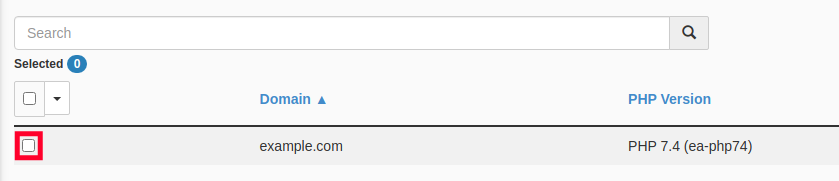
- Select the desired PHP Version from the drop-down menu.
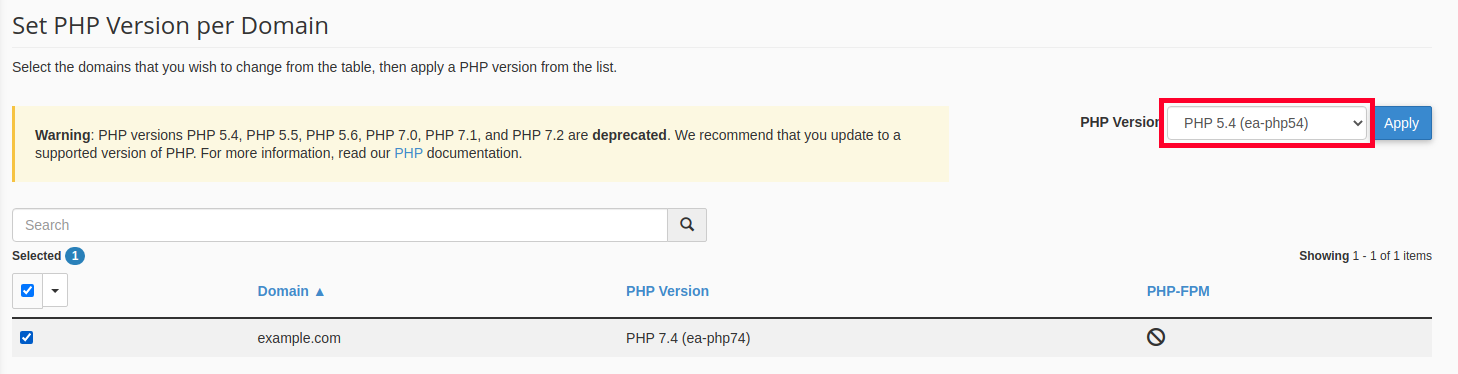
- Click the Apply button.
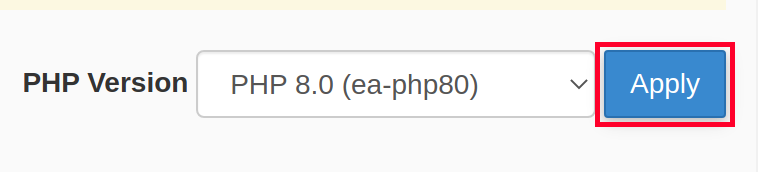
And that’s all there is to it! With the MultiPHP Manager, you can effortlessly switch the PHP version used by any site on your cPanel account. If you encounter any issues with a particular site and want to confirm the PHP version in use, you can always set up a PHPinfo page for the site to gather more information. For more details about cPanel, please refer to our Managed VPS Hosting Product Guide.
