As an InMotion Hosting subscriber, you may often wonder, “How do I host more than one website on my account?” The answer is simple- by using addon domains. This article will walk you through the steps to create, modify, and understand addon domains in your hosting account.
- What’s the Difference Between an Addon Domain and a cPanel Account?
- Adding an Addon Domain
- Using Addon Domains With or Without Registration
- Modify an Addon Domain Document Root in cPanel
- Removing an Addon Domain
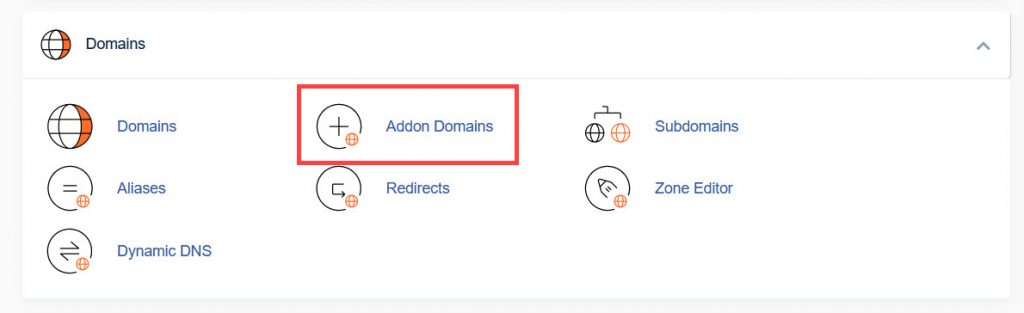
What is an addon domain?
An addon domain is an added website that can be hosted by your hosting account. The number of addon domains that you can host depends on your account type.
Note: In some recent versions of cPanel (after release 106), you must click the Domains link to access the Create a New Domain button.
What’s the Difference Between an Addon Domain and a cPanel Account?
If you are a subscriber to a Reseller, VPS server hosting, or Dedicated hosting account, then there may be some confusion over the difference between hosting a website with an addon domain versus a cPanel account.
An addon domain is a feature of a cPanel account where you can host more than one website on that specific cPanel account. cPanel is the interface that you will see when you log in to a hosting account.
Shared server hosting accounts are given access to a single cPanel account. In contrast, Reseller, VPS, or Dedicated hosting accounts can create multiple, separate cPanel accounts.
In addition to the primary domain, shared server accounts can host a number of addon domains depending on the account type. Reseller or VPS/Dedicated hosting accounts can create multiple accounts, but the cPanel accounts are not free. There will be a cost depending on the number that you create.
The main advantage of multiple cPanel accounts is that you can have separate cPanel logins while you would have to share a cPanel account on shared server accounts. Organization, privacy, and security would be easier on Reseller or VPS/Dedicated server accounts if you are providing your clients with access to the cPanel accounts.
https://www.youtube.com/embed/WwsQWyxY23Y?feature=oembedDon’t have time to read the article? Watch our walk-through video.
Adding an Addon Domain
With the Addon Domains option, the cPanel system uses a subdirectory as a document root to serve files. In addition to hosting websites, addon domains can be used for email accounts, FTP accounts, and more.
Remember that although you can create addon domains, the domain name must be registered to be reachable on the web. The following list is a description of the terms used when creating an addon domain:
- New Domain Name – The domain name you use for your addon domain.
- Subdomain / FTP Username – When adding a new domain to your account, cPanel can automatically configure an additional FTP user for this domain.
- Document Root – The document root is the directory where the files for this website will be located. The default directory for new domains is /home/userna5/new_domain_name.com
- Password – The password you enter here is the FTP password for the FTP user mentioned above. As previously stated, most users don’t use this new FTP account, but cPanel requires that you enter a password here.
Steps to Create an Addon Domain
- Log in to cPanel.
- Under Domains choose Addon Domains.
Note: In some versions of cPanel you may not see the Addon Domains button, click the Domains link instead. You can then click the Create a New Domain button.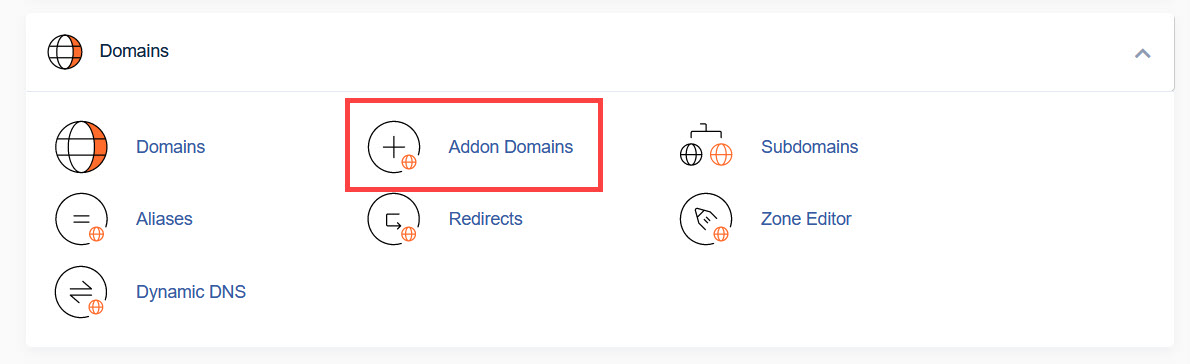
- Fill in the new domain name under Create an Addon Domain.
- The Subdomain and Document Root fields will populate automatically, but these can be changed.
- If you want an FTP account created automatically for this domain, check the box for Create an FTP account associated with this Addon Domain.
- Click on Add Domain.
- You will see a confirmation message if the system created the domain successfully. Click on the File Manager link to see the folder that was created for the domain.
Note that your addon domain is added under the folder name you add to the document root entry. You can change its location by modifying the path in the addon domains list.
Once your domain has been verified, then the addon domain will have been added to your account! Note that there may be a time delay before the domain begins working on the server. This is known as propagation time. You can learn more about that in our propagation article.
At the creation of an addon domain, the cPanel system generates a subdomain. For example, if your primary domain is example.com and you create abcd123.com as an addon domain, there will be a subdomain titled abcd123.example.com. Do not delete or alter the contents of this subdomain; it is required for the proper function of the addon domain.
Using Addon Domains With or Without Registration
You can use virtually any domain as an addon, but the domain must be registered in order to be accessed from the web. For example, you could create google.com as an addon domain. However, only domains you have registered will work on the web.
However, it is possible to serve files from an unregistered domain if you use a hosts file modification. This can be helpful in the development phase of a website before the site is ready to go public.
You can still use a domain that is NOT registered through InMotion Hosting. The easiest way to handle it is to simply change the nameservers for that domain name to point at InMotion Hosting. For more information on how to do this, please see. How to Change your Domain’s Nameservers.
Modify an Addon Domain Document Root in cPanel
If you accidentally pointed an addon domain to an incorrect folder or simply changed your mind on where you’d like that domain to pull its files from, you can modify this quite easily in cPanel using the steps below:
- Click on Addon Domains in cPanel.
Note: In some versions of cPanel you may not see the Addon Domains button, click the Domains link instead. You can then click Manage next to the domain, enter a new document root, then click the Update button.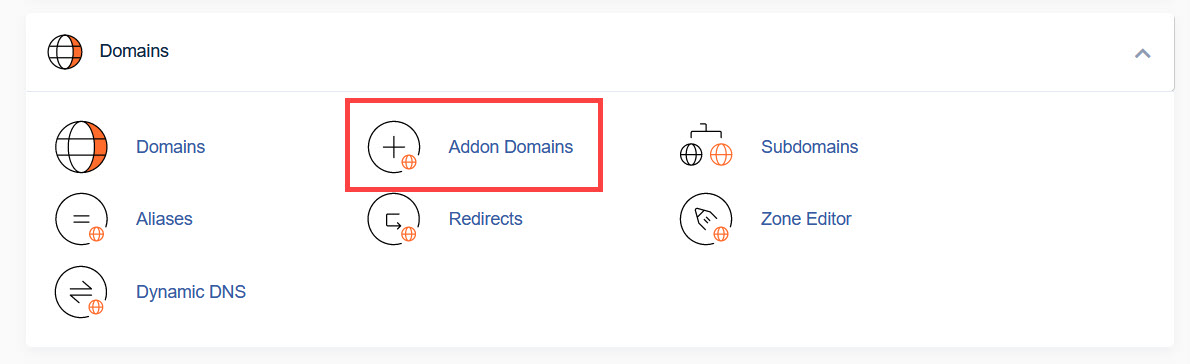
- Double-click the pencil icon under the Document Root column beside the domain you want to modify.
- Type in the new folder you’d like to have that domain pull its files from, and click Change.
- You should now see a pop-up in cPanel saying it’s updating the document root. After it’s updated in the pop-up, click on OK.
The folder you typed in as the updated site’s document root will now be set. When you view the website, the files for that site will be pulled from the new location.
Removing an Addon Domain
Removing an addon domain is relatively simple, and you can do so within cPanel itself.
- Click on the Addon Domains icon in cPanel.
Note: In some versions of cPanel you may not see the Addon Domains button, click the Domains link instead. You can then click Manage next to the domain then Remove Domain. - Now, scroll down and find the list of addon domains.
- Next to the addon domain that you wish to remove, click on Remove.
Addon domains allow you to host multiple websites in a cPanel account. You should now be able to create, modify, or remove them as needed for your hosting account.
Click here to find the official documentation from cPanel on Addon domains.
To learn more about using the features of cPanel, check out the cPanel Educational channel.
