When creating or editing a website, using non-standard characters can lead to character encoding issues. If you open a file in the cPanel Editor and do not select the correct character set, the editor may delete code or display characters incorrectly. This is especially true when editing content written in foreign languages.
However, if your website uses standard English Alphabet characters, the default character encoding of the editor, which is UTF-8, is usually sufficient. But if you use a different character encoding, such as EUC-JP, you’ll need to adjust the character encoding in cPanel.
This guide will provide you with step-by-step instructions on how to set the character encoding for your website using the cPanel File Manager.
Select a Website Character Encoding
- Login to cPanel.
- Open the File Manager in the Files section.
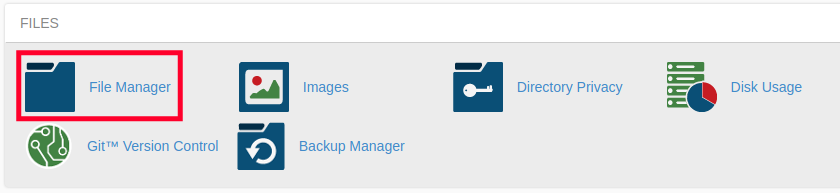
- Navigate to the file you want to edit.
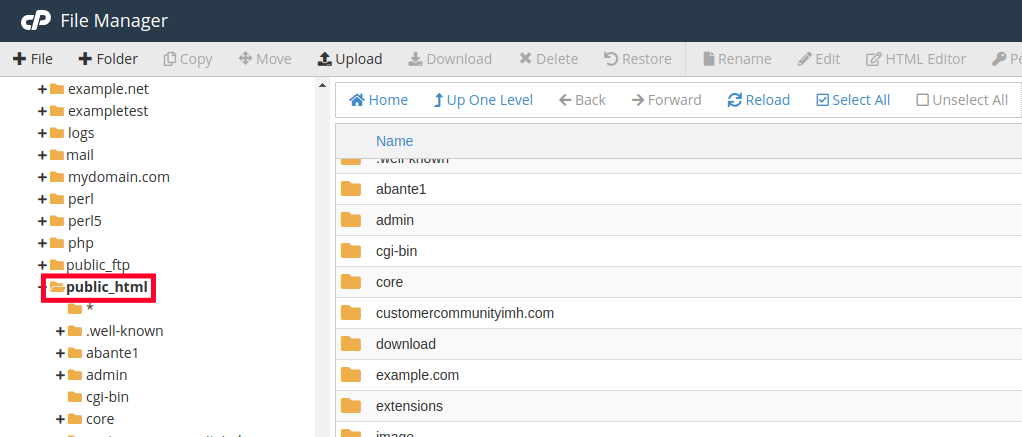
- Right-click on the file you wish to work with and select Edit.
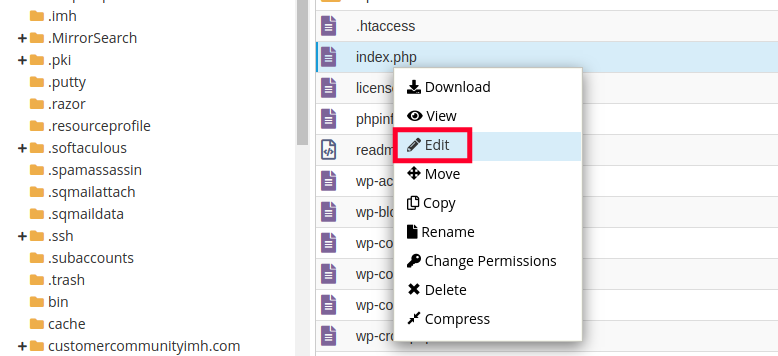
- If you see a pop-up message, you can click the dropdown menu to set character encoding as needed then click Edit.
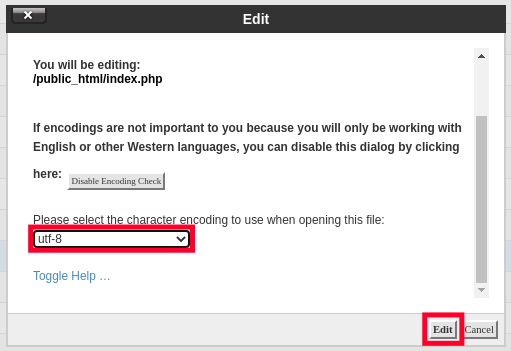
- If you are directly taken to the file editor, you can click the drop-down menu from the top and choose your preferred website character encoding.
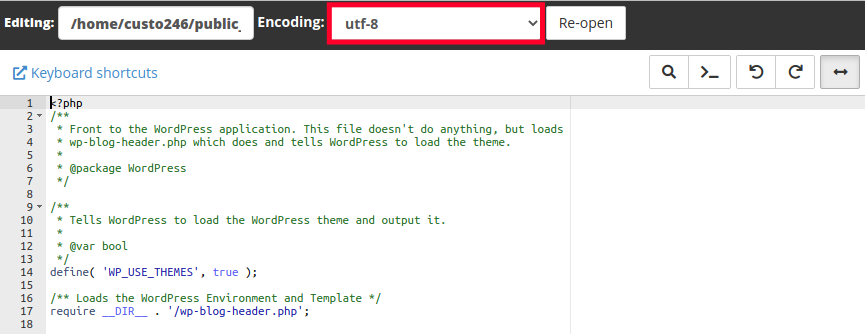
- Click the Re-open button and the editor will reload with your chosen website encoding. Now, the code for your file should display properly.
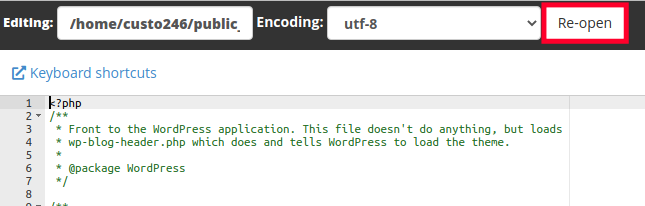
Congratulations, now you know how to select your website character encoding using the cPanel File Manager. Remember, if you are using standard encoding, you can leave the default setting to UTF-8. Check out our cPanel Education Channel for more helpful tutorials.
