Setting up email forwarding through your cPanel account can prove beneficial if you manage multiple email addresses. With email forwarders, you can conveniently check all incoming messages sent to various email addresses from a single mailbox.
Furthermore, you can also establish a domain forwarder to redirect messages from one domain to another. In this article, we will provide a detailed guide on how to set up both types of forwarding.
It is worth noting that email forwarding works by sending a duplicate of the original message to both mailboxes, ensuring that both recipients receive a copy.
How to Create Email Forwarders
In this first example you will create a single email forwarder in cPanel:
- Log into cPanel
- Under Email click Forwarders
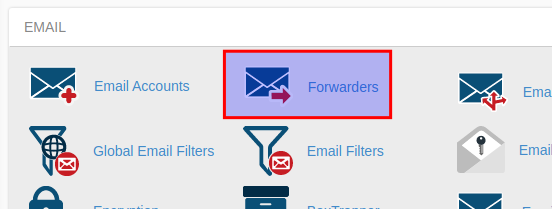
- Under Create an Email Account Forwarder choose Add Forwarder
- Fill in the Address to Forward field with the username of the address that will be forwarding the message
- Be sure to select the domain for this username
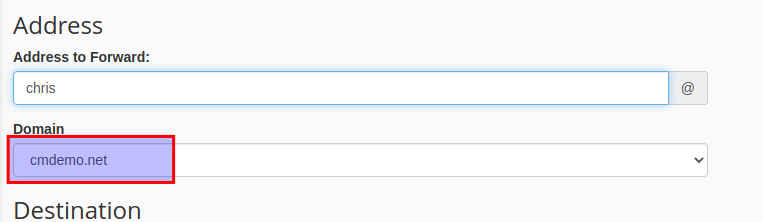
- Under Destination place an email address to receive the forwarded message
- Click the Add Forwarder button when ready
Remember, a forwarder will send a copy of the message to the new recipient, so both mailboxes will receive one copy of the message.
Using Domain Forwarders
- Log into cPanel
- Under Email click Forwarders
- Under Create an Email Account Forwarder choose Add Domain Forwarder
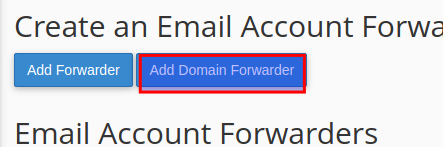
- Select the domain you want to forward
- Fill in the domain you want to forward to
- Click the Add Domain Forwarder button
It’s important to keep in mind that once set up, all email traffic for the original domain will be replicated to the recipient domain. This means that any account-based email settings will be overridden.
Well done! You know how to set up email forwarders in your cPanel.
