The Account Management Panel (AMP) is the main interface for your account with InMotion Hosting. AMP includes your billing, contact, and hosting services information for your VPS or dedicated server. You can also use AMP to view, change or remove services. Below are brief descriptions of each section in AMP and its most common uses.
Manage My Account Section
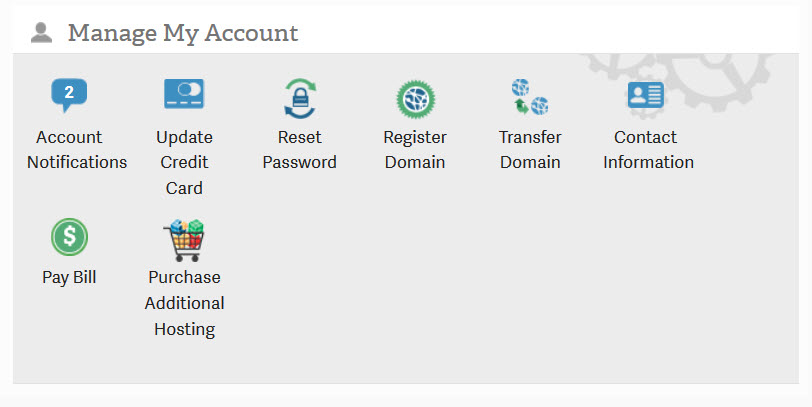
Here you can view your current billing and contact information. You can also view a history of your purchases and payments as well as make payments or update your billing information. Each item is described in the table below.
| Update Credit Card | Allows you to update the credit card used for your billing payments |
|---|---|
| Reset Password | Allows you to reset your Account Management Panel (AMP) password |
| Register Domain | Use this option to register a domain through InMotion Hosting |
| Transfer Domain | Provides information on transferring a domain to InMotion Hosting |
| Contact Information | View or modify your contact information for the account |
| Pay Bill | Pay bill items in your account |
| Purchase Additional Hosting | Add additional hosting accounts |
Tools for your Server in AMP
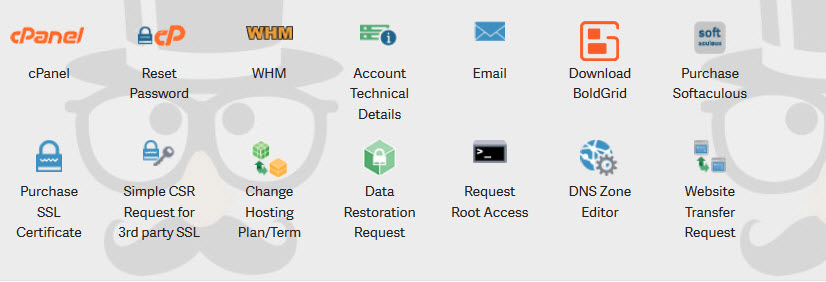
There are many tools available in AMP from the cPanel Reset Password tool to the Website transfer request form. The table below describes each option.
| cPanel | Link to cPanel |
|---|---|
| Reset Password | Reset cPanel option |
| WHM | Link to Web Host Manager (WHM) |
| Account Technical Details | Provides technical details for the account |
| Link to email options for the account | |
| Download BoldGrid | Provides a link where you download the BoldGrid plug-in for WordPress |
| Purchase Softaculous | Provides the option to purchase a license for the application installer Softaculous |
| Purchase SSL Certificate | Provides option to purchase SSL certificate |
| Simple CSR Request for 3rd party SSL | Provides option to request CSR for 3rd party SSL certificates |
| Change Hosting Plan/Term | Option to allow account owner to change hosting plan or term |
| Data Restoration Request | Provides a request to perform a restoration of your data from a backup |
| Request Root Access | Provides a form to request root access |
| DNS Zone Editor | Provides a link to the DNS zone editor for the account |
| Website Transfer Request | Provides a link to options for requesting a Website Transfer |
Logging into WHM through AMP
While logged into AMP, you have the opportunity to log into WHM through a shortcut. However, if you require root access to use some of the options in WHM, then you should log into WHM through the URL using the root user.
